- Click on the Jamf Connect icon located in the menu bar at the top right of your screen.

- In the drop-down, click Reset Password.

- If you have reset your password before, the window will look familiar—proceed as usual. If this is your first time, Click Here to View the Password Reset Instructions.
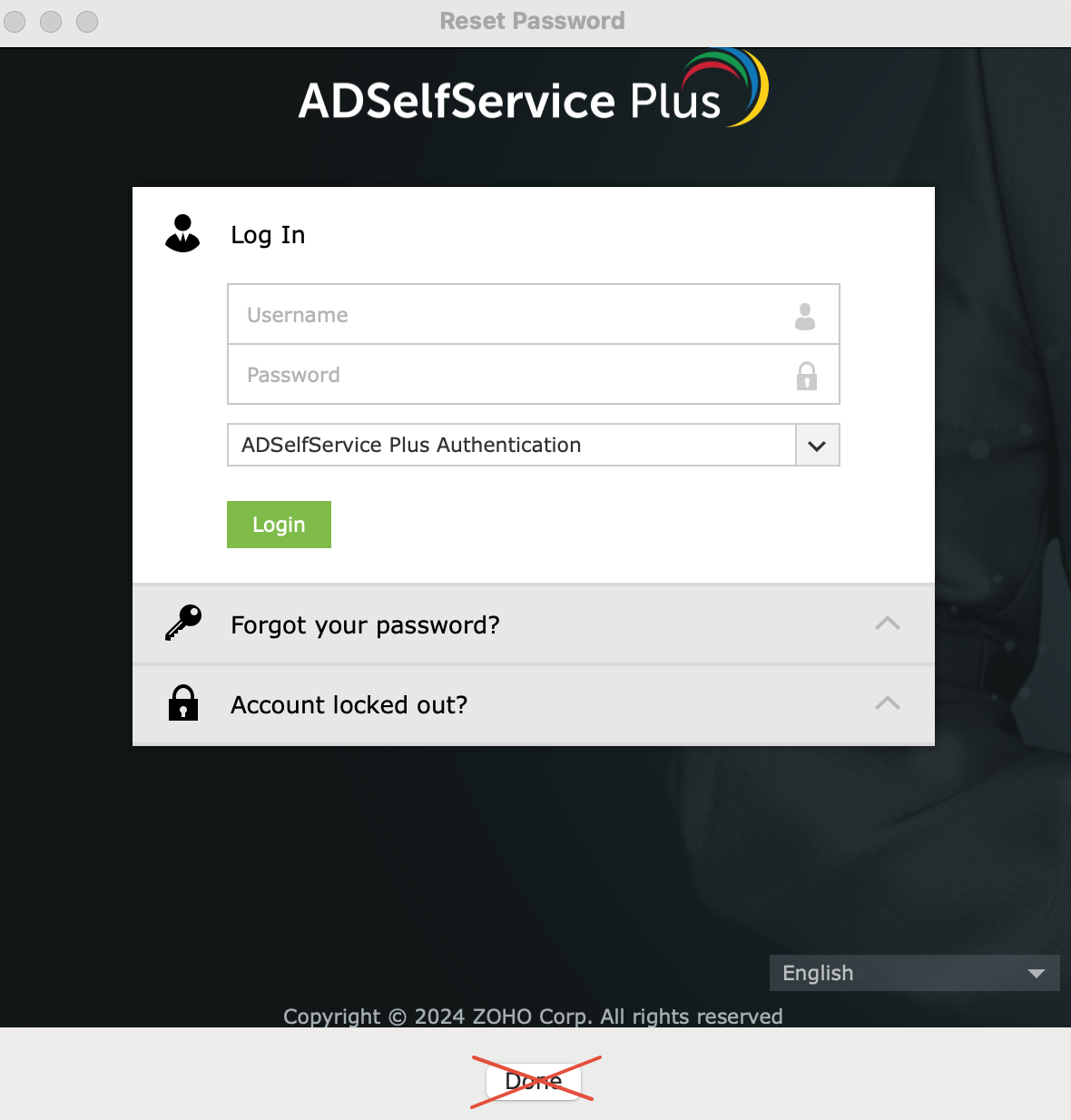
Use the password reset window to create your new password.
Press the Enter key to advance to the next page.
Do NOT click Done to advance.
After completing the reset, you will see a window like the one below.

Close the window by clicking the red X button in the upper-left corner.
Do NOT click Done.
If you accidentally click Done, simply close the Sign in with your Email window and continue with the steps below.
- Your device checks in with the server every 15 minutes on the quarter hour (e.g., 12:00, 12:15, 12:30).
Once the check-in occurs, you will receive a notification.
You may lock your device, but please do not log out or reboot until you see this notification.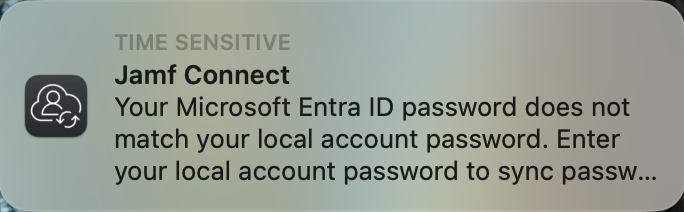
- Click the notification as it appears.
- If you do not see the notification after 15 minutes:
- Click the Jamf Connect icon in the menu bar.
Select Connect to continue manually.

- Click the notification as it appears.
- After clicking the notification or manually clicking Connect, you will see a sign-in window like the one shown below.
Enter your full email address and your new password.
- If your new password is accepted, you'll see a prompt asking for your old password. Enter your old password and click Sync.

- If no error messages appear and the window closes automatically, your password reset is complete.
Was this article helpful?
That’s Great!
Thank you for your feedback
Sorry! We couldn't be helpful
Thank you for your feedback
Feedback sent
We appreciate your effort and will try to fix the article