The installation for employees and for students is different, so please make sure to read the notes depending on your role.
- Go to dill.kingschoolct.org/downloads.
- When prompted, sign in with your King School credentials. The password is whatever password you use to sign into your King School Gmail account.
- Students - Your username is firstname.lastname (william.test)
- Faculty - Your username is firstinitiallastname (wtest)
- Students - Your username is firstname.lastname (william.test)
- After signing in:
- Students - click Download next to DiLL Client.
- Faculty - click Download next to the three options.
After clicking Download, you may see a pop-up in the top right corner asking to keep the downloaded file. Ensure to click Keep.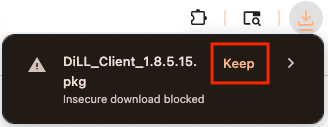
- Students - click Download next to DiLL Client.
- Open your Downloads folder and double-click on the .pkg file you’ve just downloaded.
- Faculty - Please run the three .pkg files you downloaded one at a time. It does not matter in which order you run the installers.
- Faculty - Please run the three .pkg files you downloaded one at a time. It does not matter in which order you run the installers.
- Follow the instructions in the Installer, clicking Continue, Agree, and Install until it prompts you for an administrator’s username and password. When prompted, please enter the password you use to log in to your device.
- Students - This password may differ from your King School account. Whatever you use to log into your device is the password you will be using in this step.
- Faculty - This password will be the same as your King School Gmail password.
- Students - This password may differ from your King School account. Whatever you use to log into your device is the password you will be using in this step.
- After installation, open your Applications folder (Finder > Applications) and drag the DiLL Client icon to your dock (employees will drag DiLL Client, Catalog Manager, and Lab Controller, if needed). Open the app from your dock after you have added it.

- Use your King School credentials to log into the DiLL Client. Refer to step 2 for the credential format.
- Please allow and accept all access that DiLL requests when the prompt for it appears. The app will then automatically check for updates and restart itself if any are found
When your teacher asks you to open DiLL, simply click on the icon in your dock.
If you need assistance, please contact the I.T. Department at help@kingschoolct.org.
Was this article helpful?
That’s Great!
Thank you for your feedback
Sorry! We couldn't be helpful
Thank you for your feedback
Feedback sent
We appreciate your effort and will try to fix the article